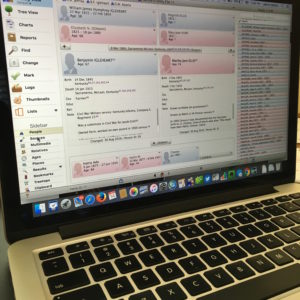 I love organizing my family history research electronically. As I’ve mentioned here many times, I try not to print digital documents and instead store everything electronically where I can have easy access to it.
I love organizing my family history research electronically. As I’ve mentioned here many times, I try not to print digital documents and instead store everything electronically where I can have easy access to it.
I don’t think I have been clear when I talk about storing my genealogy data electronically that I’m not talking about storing it as a family tree on Ancestry or Family Search. I’m talking about storing it on my hard drive.
To me, it would be folly to rely on an outside service to store my precious genealogy data. If the only copy of my information was at Ancestry, I would be required to renew my subscription to access my own data. Even storing all my information at a free site like Family Search feels risky to me. It’s conceivable that they could change their terms of service to something unacceptable to me. Or start charging for access. Or simply vanish. Another place that some people store their genealogy documents is Evernote. I think that can be a great way to have easy, searchable access to information. But I wouldn’t store genealogy documents on Evernote that I don’t also have on my hard drive. They could go belly up. (It happened with Springpad.)
I enter all of my data into family-tree software that resides on my laptop’s hard drive. I use Reunion 11, a Mac program. It can sync with the iPhone and iPad using the ReunionTouch app. I haven’t yet installed ReunionTouch because I take my Mac with me on research trips. I like that storing my data on my computer, rather than an online service, is that the information is accessible even when I don’t have an internet connection (if I have my computer with me).
Of course, I back up my hard drive, both on an external hard drive and with an online backup service (CrashPlan Pro). Backing up is critical.
I’m not saying that my way is the right way or the best way. But I’ll share with you my process for storing info, in case you find it helpful or interesting. So far, it’s working well for me.
When I find a sourced piece of information pertinent to my research this is what I do:
- Add the information to the appropriate person(s) in Reunion (or add a person if need be).
- Cite the source in Reunion.
- Download the information (or scan it if I found it in paper form).
- Attach an image of the source document to the source citation in Reunion.
- File the digital document in that ancestor’s electronic folder on my hard drive, copying it if it applies to more than one ancestor.
- Scour the source for further information.
- Make a note in Evernote if it sparks potential further research.
So far this feels good to me and I haven’t second guessed it.
How do you store your family tree information?

I follow the same practices for the same reasons. Just one thing I do different – I don’t file multiple copies of the same document. If it’s a census record, for example, I file it in a Census folder that’s organized by State and County subfolders.
Very few documents pertain to just one person. I prefer to retain just one unique digital document in my filing system and then rely on my genealogy software program to point me to the right folders.
I use Backblaze as my digital backup service. I use Legacy Family Tree as my software program. It has an iPad app. I can also port my entire document collection onto my iPad using the Documents app (by Readdle). I have done a lot of genealogy travel and research with just my iPad.
Thank you for this post, this is an important topic.
Karen, thanks so much for your comment. I think your point about not duplicating documents to file in multiple family members’ folders is a good one. I really like filing by surname because it allows me to see what I documents I’ve found (and haven’t found) on an individual. Of course, there are other ways to accomplish that! It’s all about personal preference, I guess. Thank you for mentioned the Documents app. I look forward to exploring it further!
I do the same as Karen. One copy of a census document, marriage record, etc. I use Reunion and in order to see what records I’ve accumulated for an individual I attach all the multi-media to the person, rather than to individual sources. I even attach a marriage record to the person, rather than to the marriage itself. That way I can look at all the documents I have for that person in one place. If my events don’t match the documents I know I need to add an event. If they do match but I don’t have those tiny little numbers after the event then I know I need to create a source citation.
I used to use Legacy too, like Karen, but am a happy Reunion user now.
Susan, that’s so interesting! We do things exactly opposite from one another, with the same tools, and we’re both happy campers. I think that’s great–and it’s a marvelous example of how there’s no one right way to organize your family history–there’s just the way that works for you. Thanks so much for your comment!
In Windows you can make a shortcut to the file or folder put the link in different folders. You can also customize the shortcut name as you please and it will go back to the original item. So there’s no need to duplicate documents and folders.
I use RootsMagic.
Thanks for sharing that, Mary Jo!
Thanks for the info. What would you recommend in lieu of Reunion for those of us who don’t have Macs?
The sad truth, Dona, is that selfish me hasn’t researched that! I see that Karen in the comment above mentions that she uses Legacy Family Tree. I’m hopeful that others reading the comments to this post might pipe up with their recommendations. Perhaps down the road I’ll do a blog post specifically asking for that input. Thanks for commenting!
I follow a similar process. But also backup to an external hard drive (which we give to a family member in another city) and Dropbox for cloud storage.
I use Brother’s Keeper for my desktop software.
Thanks, Fiona! I’m not familiar with Brother’s Keeper (great name!). I’ll have to check it out.
Like Karen, I use Legacy Family Tree 8.0 which has a “Shared Event” feature making it simple to share an event, like a census, with multiple people thereby eliminating the need to attach separate documents to each person. Basically I follow the same system of downloading digital documents to my hard drive and filing them by surname. The digital documents are also tagged so I can search for a particular person and easily find their associated files. I backup my files to a USB flash drive, to Google Drive and to Dropbox.
Thanks for the info, Danni. That “Shared Event” feature sounds great. I appreciate your comment!
I’ve recently started using Reunion and have exports all my info from Ancestry (not a happy experience since the source citations proved often to be blank) . Now I have everything in a way I can control I’ve been working out how to use Reunion and personal files to best advantage. It’s taken me many months to get a new system which turns out to be similar to yours except that I use the alias tool to deal with the issue of multiple copies of the same doc. I put the main version into the individuals file and then make alias versions for everyone else thet might be mentioned.
I went the other direction and exported a GEDCOM from Reunion to import to Ancestry and the sources didn’t transfer. Very disappointing! I hope you enjoy using Reunion after all the effort! I used to use Alias and then perceived a problem with it (but I think the problem was my perception and not reality). I should probably go back to it–I think aliases are cleaner. Thanks for the reminder! And thanks for commenting.
I’m sorry that I didn’t read and respond to this in 2016. I have done a fair amount of transferring data by Gedcom, and of course the sources are very important to me. My experience has shown that Title is the only field within a source definition where we can be sure of getting a faithful transfer by Gedcom. Other parts of a source definition can end up in limbo. The Gedcom standards for sources are just not firm enough yet, and Tamura Jones and Randy Seaver seem to be the only ones who will call out violators of the existing standards by name. Thanks, Tamura and Randy! tamurajones.net/genealogy.xhtml and Geneamusings.com (Please, everyone, support FHISO.org to help get these ambiguities resolved and get manufacturers to honor the standards.)
So I recommend jamming a pretty explicit-but-terse source and citation into the Title field, like: 1830 US Census, Plain Twp, Franklin Co, Ohio, p.253.
If you don’t want to go that far, be sure to put SOMETHING into the Title field, or a lot of products will ignore or “crap up” your source (as Randy would say) when they import your Gedcom.
By the way, the Rootsweb-WorldConnect team should be honored for its hard work years ago, before Ancestry came into the picture. WorldConnect has never yet botched a source that I’ve sent it in Gedcom.
I store it in Dropbox and I NEED to have it local, too…. what if I pass away and my family doesn’t figure this out and keep it paid? Or they go belly up. I need to back it up, too. I did a huge physical organization this past year during your 30 day challenge back at the beginning of the year. It is time to do this with electronic. The points you made were chilling! I know from studying my ancestors that they’re all mortal and I likely inherited the same trait. 🙂
Have you ever shared your research in intermediate documents or stores for family to enjoy? I thought I’d do it when I was “done” but realize I better start publishing. That would be another way to store my work — in other brains.
I haven’t done a darn thing toward sharing stories in a written form. I think it’s a great thing to be thinking about…and I think you’re right that waiting until you’re finished is challenging. Because after all, who ever finishes their genealogy research?
Janine, thanks for the comments. As with all of us we are looking for a safe and efficient way to store and preserve our family information. As many have stated they use various process from a combination of back-up to cloud storage.
To lend my two cents, what I do is store all of the information in the cloud with back up on my computer(a Mac) and use Family Tree Maker, and sync to Ancestry. On my computer I store all of my Birth, Marriage and Death records and photo in IPhoto , Drop Box, and buy storage with Apple. I also store my records in files by Maternal and Fraternal, using the date, year, day, and the day of Birth, marriage or death, and the person name as my labeling method. This method sorts the file in date order by event and then the name, making things easy to find.
Now I have back up in five locations( I photo, Drop Box, my hard drive, Family Tree Maker and Ancestry) and if my home burns down, my hard drive is stolen, or what ever I have a back up in some location and can put it back together without much loss if any.
As many have indicated, in time it is possible that some of these cloud storage organization may no longer be in business and what happens to our valuable research? This is the issue we should all be concerned about now, how do we store our information so it will survive in perpetuity? Although I don’t have a fool proof solution it would seem at this time the Family Search Family Tree may be the best answer, subject to the possible pit fall that programs has, which have been mentioned. In all likelihood, Family Search will be around as long as the Mormon Church is in existence, so eventually that may be where we can safely store our information, and as of this time at no cost.
I am currently working with a member of the church in the family history center to address this problem with hopes of finding an additional location for long term storage of my family tree and media.
Mario, thank you for your comment! I appreciate how thorough you are in safeguarding your information and I appreciate your taking the time to share with us what you do. I love these comments because they exemplify that there is no one right way to do this; there’s just the way that works for the individual.
I tend to agree with you that Family Search Family Tree probably has the most stability behind it!
I share your concerns re: what if an app goes belly up. ( what nightmares are made of! )
One thing I admire about Evernote is that it is easy to backup your notes so they’re accessible even if the app goes away. To do this on Mac:
(1) select the main “Notebooks” heading in the sidebar
(2) Select File/Export all notes…
(3) Click the drop-down menu next to “Format” and select “HTML”
(3) Save*
To access the backups, click on any note in the folder. It will open in your default browser. You can backspace out the note name in the url to get the full table of contents of every note that was backed up. Not as smooth to browse as the app, but reassuring to know your notes are accessible even if Evernote goes away! It also saves the images, albeit as a separate image file
*I’ve found this folder structure works well to organize backups for my various apps:
Dropbox / Backups / Evernote / 2017-09-27 Evernote Backup
p.s., an added benefit of backing your notebooks up in HTML format is that you can easily go back and retrieve a previous version of any single note without affecting all of your Evernote notebooks (which would be the case if you didn’t select “HTML” in step 3
Cheers!
Corbin Dodge, JD
http://www.eastwoodbungalow.com
http://www.corbin-dodge.com
Corbin, thank you so much for this suggestion and taking the time to spell it out so clearly! I followed your directions and it worked like a charm. I sincerely hope that Evernote never goes away, but it’s nice to know that my notes will be easily accessible if it does. Now I just need to create a routine of backing up Evernote on a regular basis. Thanks again.
Excellent! I also used your post insights Re: Reunion for Mac and am very happy with it!
That’s great, Corbin!
Evernote recently released an update that affects the backup instructions I provided in a previous reply to this post. The new instructions are as follows:
(1) select the “Notes” heading in the sidebar
(2) On mac, hold down the command key and the “A” key at the same time, which will select all notes (on PC, hold down the control key and the “A” key at the same time)
(3) On the main menu bar, click “File”, then select “Export notes…”
(4) A window will pop up. There is a drop-down box labeled “Format”. It gives you 2 options. Choose “HTML”
(5) Click “Save”
*Selecting the HTML format is a safeguard in case Evernote ceases to exist. The alternate option is to save them as “Evernote XML Format (.enex)”, which is an Evernote-specific file format which saves more metadata about each note (e.g., notebooks, tags, author), so this choice could be useful if you ever need to restore lost notes into Evernote (i.e., if their sync ever messes up). The downside to .enex is that it’s not a universally-friendly file format, so it wouldn’t do you much good if Evernote ever goes kaput.
So which one to choose?
If your goal…
…is only to ensure that the text within each note is
backed up in case Evernote is no longer supported
–> follow the 5 steps above.
…is only to ensure you can re-import them into Evernote
–> follow the 5 steps above but select ” Evernote XML file
Format (.enex)” in step 4
Note that you could be uber-safe and save your backup both ways
Thanks so much, Corbin! I’ll also update the separate blog post. I really appreciate your taking the time to provide this revised instructions. I just tried it and it worked like a charm.
Very clear Corbin and thanks. I am trying to get familiar with Evernote and when I choose Notebooks in the side bar I only have the option of IMPORT not export. Is what I am doing incorrectly, obvious —
PS If i choose Notes, Export is available but seems to export just one note.
If any time, I would love to understand what I’m doing wrong.
Thanks Maz
Marilyn, I wonder whether Evernote has changed since Corbin’s comment. I exported my notebooks following his instructions right after he posted them, but haven’t tried it since my Evernote app had an update. I’m getting the same results as you. I can export individual notes but not whole notebooks. This is disappointing! I’ll try to do a little digging to see if there’s a solution.
Thank you, as always Janine. I appreciate that.
I hope you noticed that Corbin commented above with updated instructions. Thanks for pointing out the problem!
Thanks for the information. I have all my documents, images, etc. on an external HD and am trying to keep a copy of all on OneDrive. The problem I have is that there are so many docs, etc. which apply to more than one person, i.e.g, a marriage certificate or a wedding picture. I am trying to think of a way to name each document, and perhaps using a number or code system. Any suggestions would be appreciated.
Hi, David. What I try to do–and it’s not a perfect system–is name the document for the person I consider the main person in the document (usually the head of household) and then copy (or you could do an alias) the file without renaming it and put it in the folder of each person. That would be for documents that apply to more than two people. With marriage certificates I’ll often put both the bride and groom names in the file name. I’m not saying it’s the right way, but it’ the way that’s been working well for me.
As someone who works with digital media on a daily basis, I’ve found that a simple date system works well. To accomplish this, I always begin the filename with the date the document originated, using the YEAR-MM-DD format.
Each person’s files are contained in a folder under their name, using the structure LASTNAME FIRSTNAME YOB-YOD
————————–
Example:
You are researching John Doe, who was born in 1903 and died in 1954. All files about him are contained in a folder called
“Doe John 1903-1954″
Within his folder are the following files:
1903-02-01 John Doe birth certificate
1930-11-07 John Doe draft registration
1954-07-21 John Doe death certificate
————————–
The beauty of this method is that you can easily, at a glance, identify where the gaps in the documents exist. Plus, having a consistent filenaming structure and methodology makes it easy to locate files in the future. Another plus, is that when you migrate to a new genealogy software, you should be able to easily upload that person’s entire folder to their records.
For shared files between two or more people, I place the file in the eldest person’s folder and create an alias to it (on mac: by right-clicking/make alias”; on pc: right-click/create shortcut)
We have the same system, Corbin, except I don’t include the day and month in the file name and I do include the locality. I have found it very helpful to start the filename with the year,for the reason you suggest. And I agree that it’s a good idea to have a consistent filenaming structure and methodology. I detailed my file naming and file structure methodology in this post: https://organizeyourfamilyhistory.com/process-downloaded-document/
Years ago, I started a tree on Family Search. I either didn’t understand or didn’t know that other people can just add people to your tree. I have found Family Search to be very frustrating in this regard. I waste a lot of time contacting people to tell them to remove their ancestors from my tree – just because they have the same name or birth year does not mean they belong on my tree. I haven’t figured out yet how to totally delete my tree from Family Search, but I am trying to figure it out. I don’t mind sharing the info, but I don’t want my tree there because I have no control over who adds or changes things. I have been researching my family history since I was in elementary school, and have the documentation to back up my tree. I am careful and thorough with my research and am not writing some sort of fairy tale so I have gotten beyond frustrated with public trees that have so many mistakes and unclear “facts”.
That being said, now I only keep my info on my computer. I haven’t found a software for my computer for genealogy that I really like, but I do not recommend putting research on a public site (like Family Search or Ancestry), and I do recommend keeping it on your own computer. Make your own database that works for you or a file system that works for you. I back all my genealogy research and photos to a 2 terabyte external hard drive that I keep in a fire proof safe. I back up my computer once a week.
I do maintain a family history blog – I can share the info and people can utilize the info/photos/documents or post comments, but they cannot change or add anything to the blog itself. If the comment is not appropriate, I can delete the comment. It gives me control of what gets shared, and through the blog I have been contacted by various distant relatives who had more info to share.
I’m with you 100 percent about keeping all my genealogy research in software on my computer, not in an online tree. I don’t want to depend on being online (or a site staying in existence) to access my research!