Last March, I wrote a post called My digital workflow that detailed what I do with a document I find on the Internet. (I never print it.) My digital workflow has not changed since then and it’s working out really well for me.
Last weekend, I did a talk at the St. Louis Genealogy Conference about going paperless and in my Powerpoint I included screenshots of the digital workflow and also a summary slide. The attendees asked for copies of the summary slide, so I decided to post it here.
The process is basically the same as my March post but I switched up the steps a little.
The example I used in my talk was my father’s uncle, Jay Ellis Adams (1914-2004). I had found his obituary online at the newspaper’s website. Here’s the workflow:
1. I click Print and, in the printer dialog box, Open in Preview (my Mac’s default pdf reader), which downloads the document to my computer. (If it had been a document at Ancestry, I would have clicked Save, then Save to My Computer.)
2. I immediately rename the file, using my file-naming protocol, which is Date Type of Document-Ancestor Name-Locality. I stick it into my Surnames folder, as a temporary holding place until I file it in step 6. I know that any unfiled documents in the Surnames folder require processing.
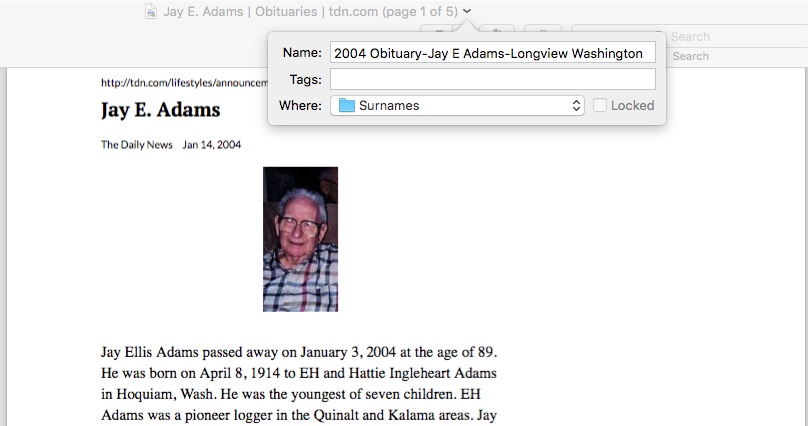
3. I select a fact from the document, add it to Reunion and create a source citation for it.
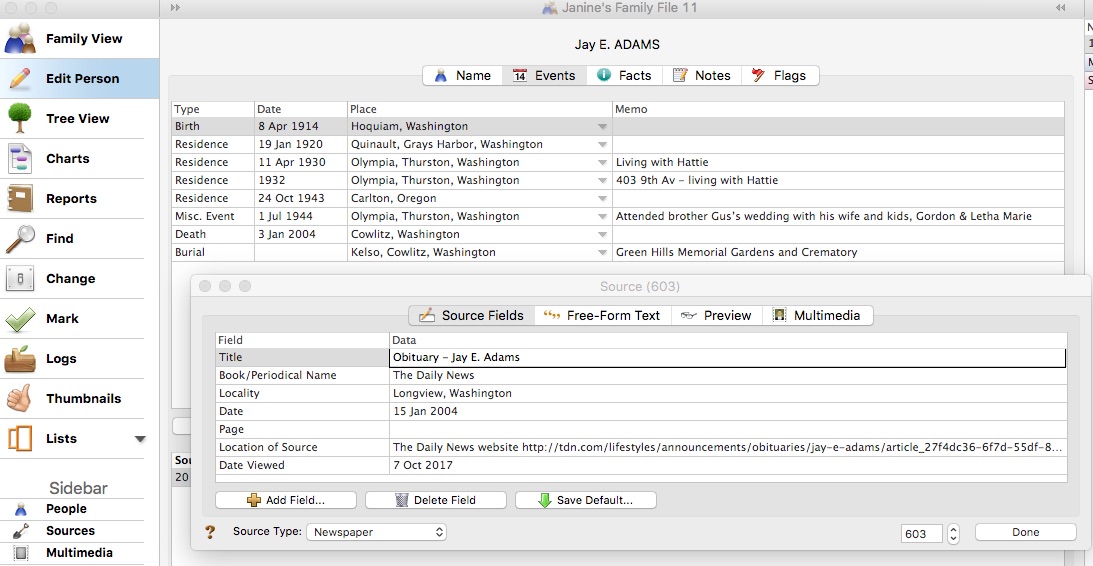
4. In Reunion, I click the Preview tab in the source record and then click Copy Source. (For the eagle-eyes among you, I originally found a transcript at Genealogy Bank and used that as the source citation. Then I decided to go to the newspaper’s website and download it from there, so I changed the source citation. But I was too lazy to take a new screenshot.)
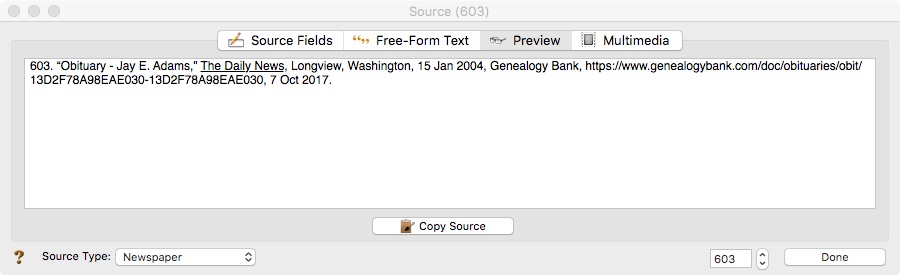
5. I paste the source citation into the metadata of the source document (the obituary) by Ctrl-clicking on the file and selecting Get Info from the menu that appears, then pasting into the Comments area.
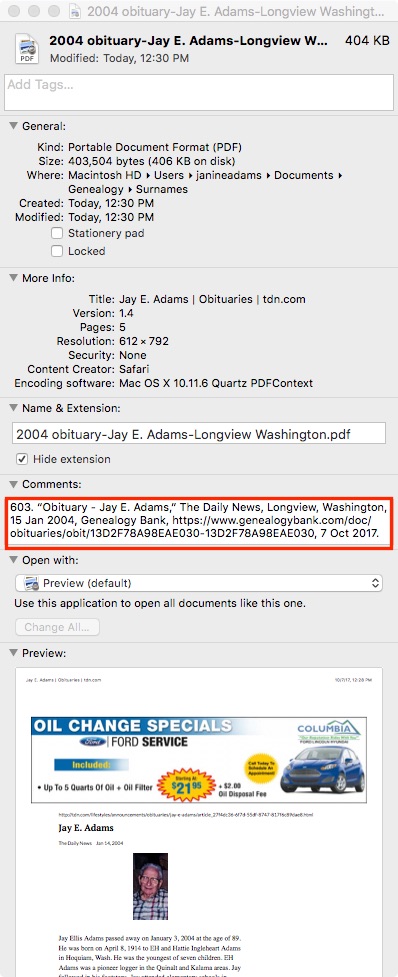
6. Then I file the document into my folder structure. My folder structure for collateral relatives is Genealogy/Surnames/Collateral/[Surname]/[Name of Ancestor (YOB-YOD)]. If the document applies to multiple people, I duplicate it for each person and then drag it into the appropriate folder for each person. But I don’t take the trouble to rename it.
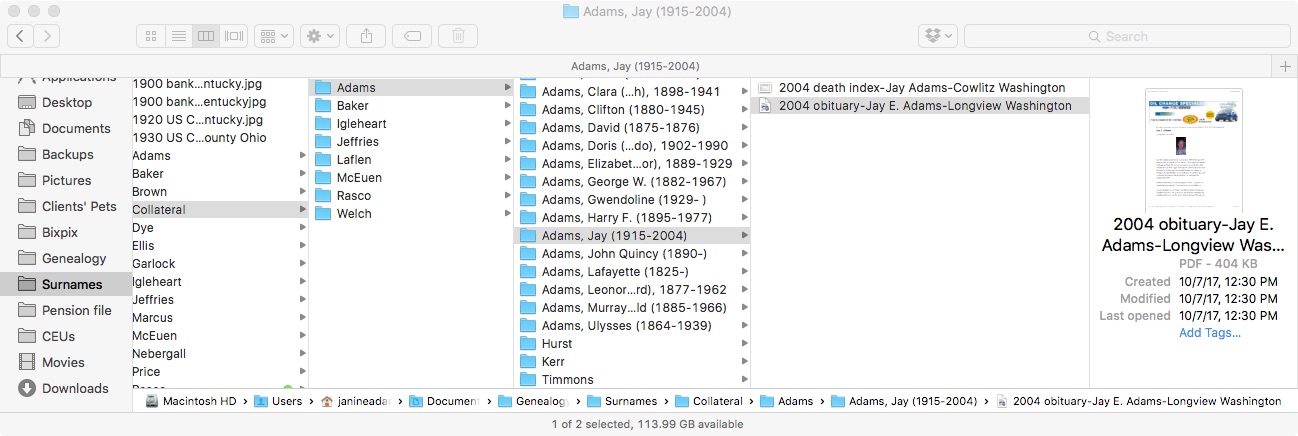
7. The final step is to drag the document into the Multimedia area of the source record in Reunion. This creates a link to the document so that I can open it up inside Reunion, which is very handy.
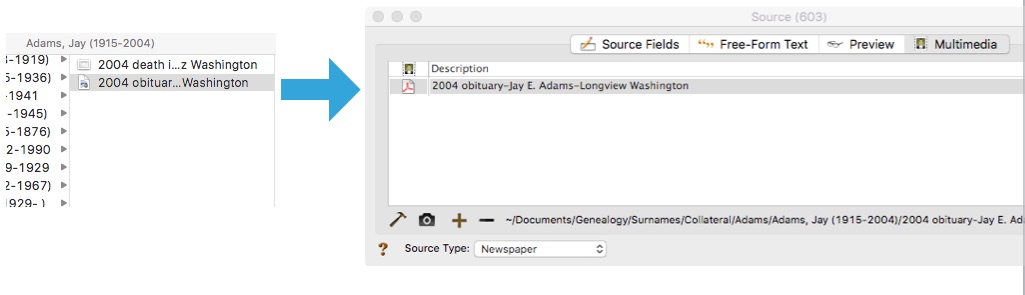
From there, I continue to extract information from the source document and add that it to Reunion. Every piece of information I glean from a single source document uses the same source number, no matter what person it applies to.
Here’s the summary slide:
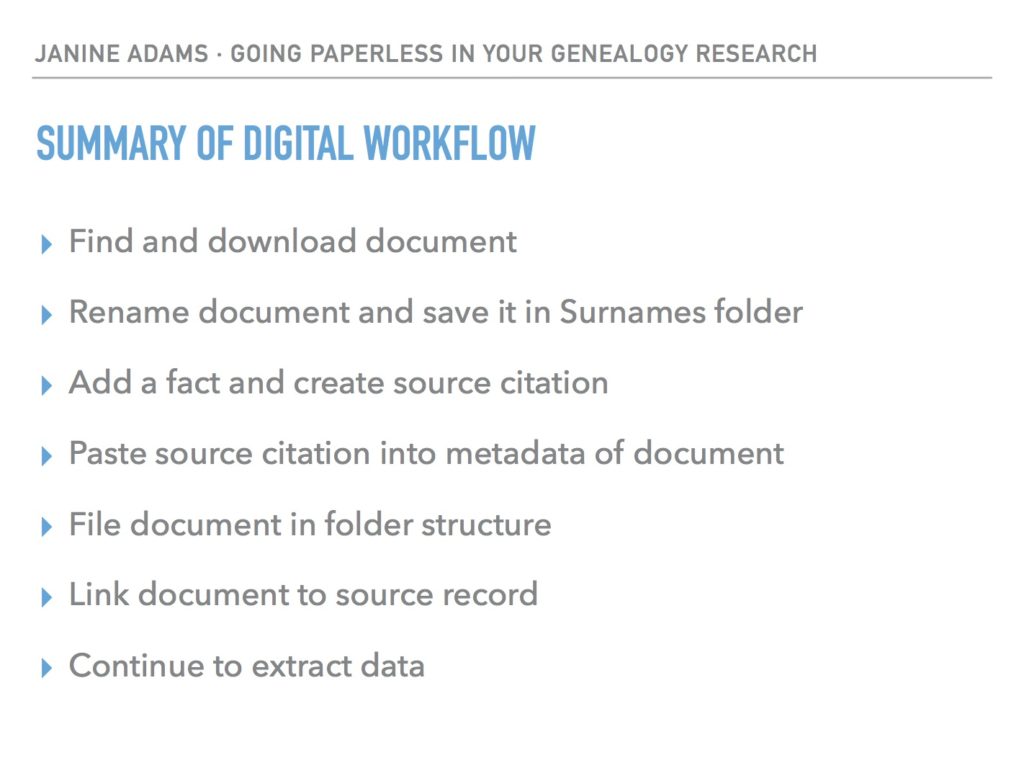
This is the way I do and it works well for me. Of course, it’s not the only way to do it or perhaps the best way to do it. But I’m hoping you’ll find it useful to see my workflow. I’ve been processing documents this way for almost a year now and it’s working very well.
For more in-depth information on how I organize my own genealogy, check out How I Do It: A Professional Organizer’s Genealogy Workflow, a 37-page downloadable pdf available for $19.99.

In my digital process, I also include emailing myself a copy of the record with the naming file in the subject line and moving the email into a folder structure setup on my email provider. In the message I can add the source citation, facts found, notes, research log, etc. I like using Yahoo mail because they have free 1 TB of storage and their folder system allows sub-folders. I star what I haven’t processed into my genealogy software and un-star what I have done. That way I have a secondary backup that just took a couple of minutes to do. And for that cousin that needs a document all you have to do is forward the email, that has all the information already done.
What a great innovation! Thanks for sharing it.
Good to see this laid out in such a clear way
Glad you found it helpful!
Janine, I’ve started using a similar system with some variations. Thank you for more food for thought to improve upon it.
Is there a reason you duplicate the files for multiple people rather than creating aliases?
Jul, I’m glad you found the post helpful! Early on, I had some trouble with aliases (probably user error on my part), so I’ve shied away from them. I have a large hard drive, so I’m comfortable duplicating the files. It’s a good question–thanks for asking!
I love the systematic approach you are following. I’m guilty of downloading documents, then continuing the research which means by the time I go back to that document I’ve forgotten where I got it from.
One question for you though re your step 4. I’m not sure why you need to copy the source into the Preview field. I have Reunion and when I fill in all the fields including file number etc and publisher that automatically populates the Preview section.
Sorry I wasn’t more clear. I don’t copy the source into the Preview field. I copy the automatically populated source in the Preview field and paste it into the Comments section of the actual document file. (I do that on my Mac by control clicking on the file, selecting Get Info and pasting it in Comments.) That way, I can look at a document in my folder structure and see what source number was assigned to it in Reunion.
With regard to not knowing where you got a document that you downloaded previously, if you use a Mac (this is probably true for Windows, I just don’t know), you can control click on the file, select Get Info, and, if you downloaded it from Ancestry or Family Search (and doubtless other sites), the URL of the place you found it is embedded in the Where From area under More Info.
I hope that’s helpful. Thanks for commenting!
I use Get Info frequently but never noticed the “Where from” field. Thanks!
It’s handy!!
You are scanning in documents and destroying them? I’m having a heart attack here. How can I let go of my boxes and boxes of documents, letters, etc.??
Connie, I tend to hang on to original documents, like correspondence between family members, after scanning them. And if I sent away for an official vital record I might keep it. But I destroy documents that I originally downloaded (like censuses). And now I never download in the first place. That’s what works for me. Having a well organized hard drive where I know I can find my documents makes letting go of paper feel great.
Thank you! Sigh of relief. I don’t download documents I find (like on Ancestry), but I have LOTS of memorabilia from family. I have donated a few things to museums so far and genealogy libraries.
I’m sorry I stressed you, Connie! I like scanning those inherited documents that are easy to scan so that I can access them on the computer. Then I try to store them safely at home. That’s great that you are able to donate some of your precious memorabilia so that others can benefit!