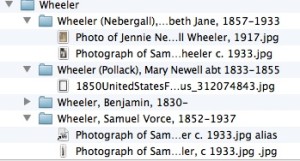 To me, being organized is about having access to your stuff (and information). Often that means accumulating no more stuff than you can easily store. So I spend a lot of my professional life helping clients declutter before creating organizing systems.
To me, being organized is about having access to your stuff (and information). Often that means accumulating no more stuff than you can easily store. So I spend a lot of my professional life helping clients declutter before creating organizing systems.
When it comes to organizing your genealogy research the same principle applies. It’s really nice to have a neat workspace. But what’s really meaningful is easy access to your information, both physical and electronic. What does this mean?
- Having a solid file structure for electronic files
- Having an excellent file naming strategy for electronic files
- Using metadata for electronic files
- Creating a habit of adding metadata and sticking to your file naming strategy
- Actually filing paper, rather than putting it in piles
- Carefully considering file folders versus binders for genealogy papers
- Getting rid of any unneeded duplicates
- Thinking about how you will access (not just file) information when you set up your organizing system
As I think about this for my own research, I realize I really need to work on my file naming. I’ve done a good job with my electronic file structure, but my names aren’t standardized (as you can see in the photo with this post). By either improving file names or adding metadata (or both) I could more easily use the search function on my MacBook.
For me, having all my research data available on my MacBook is an important goal. I’m still in the process of marrying my electronic and paper files and know when I finish this process, my research will be completely accessible (and portable). That is what I call organized.

Hi Janine. Like your blogs. Can you tell us more about metadata, how to include it, how to use it, please
Hi, John. Metadata is information that’s embedded into a digital file. You add it by right-clicking on the file name in the Finder (Mac) or Windows Explorer. I’m not an expert, but I’ll together a rudimentary blog post with some links to more info soon. Thanks for asking!
After right clicking on a file of mine, I click on Properties, and a popup with 2 headings appears. First is General, 2nd is Summary, and it’s this information??? Title, Subject, Author, Category, Keywords, Comments
John, yes, that’s the area where you enter metadata. I have a Mac, not Windows, so I can’t answer your questions in detail. But I’ll dig up some resources and put them in a blog post today, so keep your eye out!
Hi! I just wanted to let you know that your post has been included in my NoteWorthy Reads post for this week: http://jahcmft.blogspot.com/2015/03/noteworthy-reads-8.html. I love your blog. It is so helpful!
Thank you for including this post, Jo! And thanks for your kind words about the blog.
Janine, I did not really understand metadata or its usefulness until reading this today. Thank you so much! Thanks also to you John Sparrow as I am a PC user too. Janine, I appreciate you taking the time to present information for PC users though you aren’t one yourself.
Thanks Caron. Much appreciated