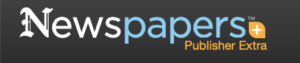 I’ve been doing a lot of research on Newspapers.com recently. I downloaded a number of articles about my maternal grandparents, Crawford and Susie (Jeffries) Brown, who lived in Spokane, Washington, from 1936 until their deaths in the 1990s. My mother, Betty Sue Brown Adams, was born in Missouri in 1933, but the family to Spokane when she was three and lived there until she left for college.
I’ve been doing a lot of research on Newspapers.com recently. I downloaded a number of articles about my maternal grandparents, Crawford and Susie (Jeffries) Brown, who lived in Spokane, Washington, from 1936 until their deaths in the 1990s. My mother, Betty Sue Brown Adams, was born in Missouri in 1933, but the family to Spokane when she was three and lived there until she left for college.
The Spokesman-Review, Spokane’s daily paper, is part of Newspapers.com Publisher Extra collection. I did a seven-day free trial with them and when it was over I still I had research I wanted to do, so I signed up for a 30-day subscription for $19.99. (I didn’t want to spend $60 for a six-month subscription.) With the clock ticking, I’ve been downloading articles and also working through my backlog of downloaded articles. In doing so much research on Newspapers.com, I’ve developed a method of downloading and processing the articles that I thought I’d share with you here with some screenshots in case it’s helpful.
As always, I’m sharing what works for me…that doesn’t make it the right way or the best way. And it doesn’t mean I won’t change it up later. But this is what I’m doing now. (Several years ago, I did a screencast of how I process newspaper articles from Genealogy Bank, which was slightly different. If you’re interested, you can check it out here.)
When you find an article on Newspapers.com, you have the option to clip the article so that you find it later on Newspapers.com and others can see it (you can also download, share or save on Ancestry.com by clipping an article), or you can print or save the article. Because I don’t plan to keep my Publisher’s Extra subscription and because I prefer to download everything to my hard drive, I choose to the download the article and also to download the entire page it is on, for context. Here’s what I do:
Once I’ve found an article that I want to save (in this example, it’s a 1943 article about my ten-year-old mother performing in a musical program at a PTA meeting), I click on Print/Save.
Then I click on Select portion of page. (Click on any of these images to make them larger.)
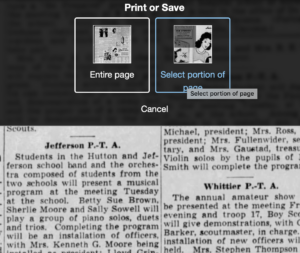 Then I outline the article using Newspaper.com’s grab tool and click Save.
Then I outline the article using Newspaper.com’s grab tool and click Save.
Once I click Save, I’m given an option of saving it as a jpg or a pdf. When you save as a pdf, the source information is included. I always save a clip as a pdf.
Once I click Save as PDF, the article is downloaded to my hard drive. When I open it, it looks like this:
You can see that Newspapers.com has included the newspaper title, date, and page number of the article, as well as the date it was downloaded and the URL for the image. This is really helpful when I create the source citation in Reunion, the genealogy software I use on my Mac. Notice that I have changed the filename of the article per my file-naming protocol. I always put “clip” in the filename for the clipped articles, since I will also download the entire page using the same filename (minus “clip”). I save the article in my Surnames folder.
Next, I go back to newspapers.com, click on Print/Save again, and this time select Entire Page. Then I’m asked if I want to save it as a jpg or pdf. I always save the whole page, as a jpg. That’s just my personal preference.
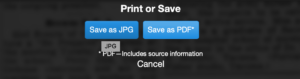 Once I click Save as JPG, the page is downloaded and I change the filename to match the clip’s filename (omitting the word “clip.”)
Once I click Save as JPG, the page is downloaded and I change the filename to match the clip’s filename (omitting the word “clip.”)
Now it’s time to glean information from the article and add it to Reunion.
I take a fact from the article, enter it into Reunion and create a source citation. In Reunion, I use the template for Newspapers to create my source citations. So here’s what the source record for this article looks like (again, click any image for a larger view):
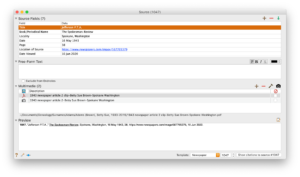 Note that I have attached both files, the clip and the whole page, as multimedia files in the source citation, by simply dragging them from the Finder. But before I do that, I do one other thing. I click on the little clipboard icon in the Preview pane and I paste the citation into the metadata of the file. Here’s how I do that.
Note that I have attached both files, the clip and the whole page, as multimedia files in the source citation, by simply dragging them from the Finder. But before I do that, I do one other thing. I click on the little clipboard icon in the Preview pane and I paste the citation into the metadata of the file. Here’s how I do that.
I highlight the two files (article and whole page) in Finder, right (or control) click on them and then select Get Info. That brings up the metadata for those files. I paste the source citation in the Comments field. This is really helpful later on if I want to see which source a particular file is attached to.
Then I drag the files into the source record. After I’ve gleaned all the information from the articles, I file them in my folder structure.
A final note: In this particular example, you might be curious how I entered this tidbit about a musical program in Reunion. Under Residence in the Events tab, I added the date of the newspaper article and Spokane, recording that my mother lived in Spokane on 16 May 1943. But I took it a little further. This was one of six Spokesman-Review articles I found about my mother performing as a girl. So in the Notes tab I also created a little listing of those performances. Here’s a screenshot:
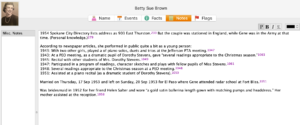 I don’t know if it looks complicated laid out like this, but it really isn’t. I pretty easily got into the rhythm of it. The process can get a little tedious, but I think it’s worth the effort to have both the clip and the whole page downloaded. The little nuggets you get from newspaper research can really paint a great picture!
I don’t know if it looks complicated laid out like this, but it really isn’t. I pretty easily got into the rhythm of it. The process can get a little tedious, but I think it’s worth the effort to have both the clip and the whole page downloaded. The little nuggets you get from newspaper research can really paint a great picture!

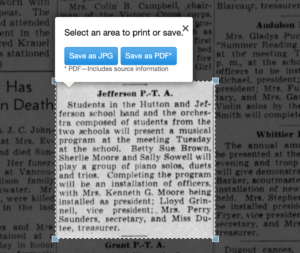
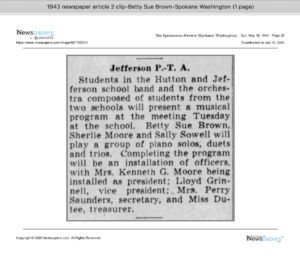
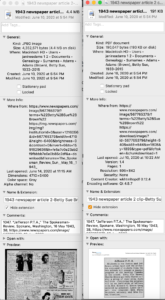

I love this! Just to take things a step further. For my dear friends family, I downloaded articles about their parents (they lived in a small Utah town). It started with the birth announcements and ended with the obituaries. They had many adventures in their lives, from performing in plays and concerts, entering the Navy during WW2 and becoming professionals in the teaching world. It was a wonderful journey through 2 lives well lived.
What an incredible gift, Maria!
Thank you Janine. I should have added that we had the work bounded into a book and given as gifts at Christmas to all 8 of their children. My favorite clipping was when the father won 2 free chicken dinners at KFC. I don’t know why but I laughed about that so much. Life, isn’t it something?
Yes, it is the little things that I find in the newspapers that make me laugh, and sometimes cry, about my family. I laughed when I found an article about my hometown picnic that listed the prizes my family members won at that picnic – silly things today, but fun and probably precious to them.
Terrific download & file system. Newspapers.com fleshed out a profile about a great-grandfather and his 1908 Maxwell automobile. I returned to the website and sure enough, he submitted articles about his Deaf daughter (my great-aunt) and her academic achievements at Pennsylvania School for the Deaf. I’m in the midst of crafting her education profile.
What wonderful finds, Cheri! Newspaper research can be so rewarding.
You mention Finder at the end of your process – what/where is Finder? Is that part of Reunion software?
Sorry that I was cryptic. I’ll go in and edit that. The Finder is the place on the Mac where you see all your files. On a Windows system it used to be called Windows Explorer, I think. And now it’s My Computer (according to Google).
Very similar to my own process. I also download both the clip and the full page, but I get both as pdf and then combine them in a single pdf file (i.e., I append the full page file to the clip file). I just prefer to have both together. I just wish all the newspaper sites had the option to download a pdf.
Putting them together is a terrific idea, Kathy! I prefer having one of the files be jpg, but I can’t even tell you why. 🙂
I use almost the exact same process that you do in processing Newspaper.com articles. One thing that I have started doing with the full page jpg is using Microsoft Paint to mark a red border around the article to make it easy to spot.
That’s an excellent additional step. I have done that in the past on my Mac using Preview but I found it more effort than I was willing to make, especially since I have the clipped article. But if I were sharing the full page with someone, I would take that step. That’s for reminding me about it!
Good post, Janine. I use almost the same method as I, too, have Reunion. I might add that on an old Mac (mine’s a MacBookPro, but 10 years old), you can click on the file name in finder & press Command+I (that’s the letter “I”). That brings up the “Get info” box (metadata) so you can add whatever you want. Sometimes if I’m in a hurry, I use Apple Notes (my fave little app!) to save or copy an article or part of it. Then, you can double-click the URL on the website, copy, & paste the address into Notes. Another method is to use Evernote Clipper. You can then choose an option (Article, Simplified Article, Full Page, Bookmark or Screenshot); pick where you want to file it (under Organization); add tags; and where it says “Add remark” I copy the URL into that space, along with any notation I want. I know you’ve written about Evernote, but this is a very simple way to save a newspaper article too —and it saves an editable PDF file. I have several folders under “Genealogy” that I save to.
Another tip regarding Newspapers.com: Notice others who have clipped the same article you are interested in. You might find a missing relative if you look through that person’s clippings!
Kay, thank you so much for your comment! Command+I is my new favorite shortcut! That’s a game changer. I hadn’t thought about using the Evernote webclipper for Newspapers.com articles. I’m going to give that a try and see if it feels easier (though, personally, I’ll still want the pdf in my folder structure.) I really appreciate your sharing those tips!
I don’t have a lot of need for Newspaper.com, but when I do, I’ll create a tag “Newspaper.com” in Ancestry so when they offer a free weekend, I can quickly filter on the tag and take advantage of the free weekend.
Wonderful post of your routine. I do mostly the same, except I save the clip as a jpg so I can use it blog posts and save the whole page as a pdf. I can make clips from the pdf later of other articles I find on the page. I save the clip and put all the citing info in the name.
That’s great reasoning for saving the clip as a jpg and the whole article as a pdf! Thanks for sharing.
I don’t know if you will see this 1 month+ after the post, but…The final pic is of the notes you wrote concerning your Mom in the newspaper and each line has a number, like a footnote #. How was that number determined/recorded? Is that something Reunion does? (example “1951 Piano recital #1050). I use Ancestral Quest and would love to have such a numbering system to refer to all my newspaper clippings.
Yes, Reunion just attaches the next source number when I click Add Source, then New Source.
Thanks Janine –
Very helpful! One question: when you say you paste the “source citation” into the Comments field for metadata, from where are you taking that “source citation”? I assume you are not typing that out each time, but I can’t see where you are copying it from. Thanks!
Thanks for asking, Kevin! If you look at the image above the paragraph you mention, you’ll see the source record screen in Reunion. The bottom pane is a preview of the citation that is created. There’s a little clipboard on top of that pane, on the right margin. Clicking it copies the citation onto the clipboard and that’s what I paste into the Comments field. I hope that clears it up!
I love your method. Mine isn’t as involved. Maybe it should be. I cilp an article and save it as a pdf. Trouble is- the article uses up only 1/2 the page, no matter how long or short the article is. The rest of the page is filled with the saved name and then sometimes 3 inches of blank space Some articles are so small, they can’t be read without a magnifying glass. I’ve contacted newspapers.com several times about this with no reply. Has that ever happened to you?
I haven’t had that experience, Diane. But I do it slightly differently. Rather than clicking on Clip in the pop-up, I click on Print/Save at the top of the screen. That gives me the opportunity to either download the entire page or select a portion of the page to print or download as a pdf or jpg. I just tried it both ways and my way of saving a pdf gives the article more space on the page. I sure don’t understand why, but you might give it a shot.
THAHK YOU for the detailed instructions for dealing with newspapers.com I was able to understand how to get the clipping I wanted onto my laptop.
You are so welcome! I’m glad you found it helpful.