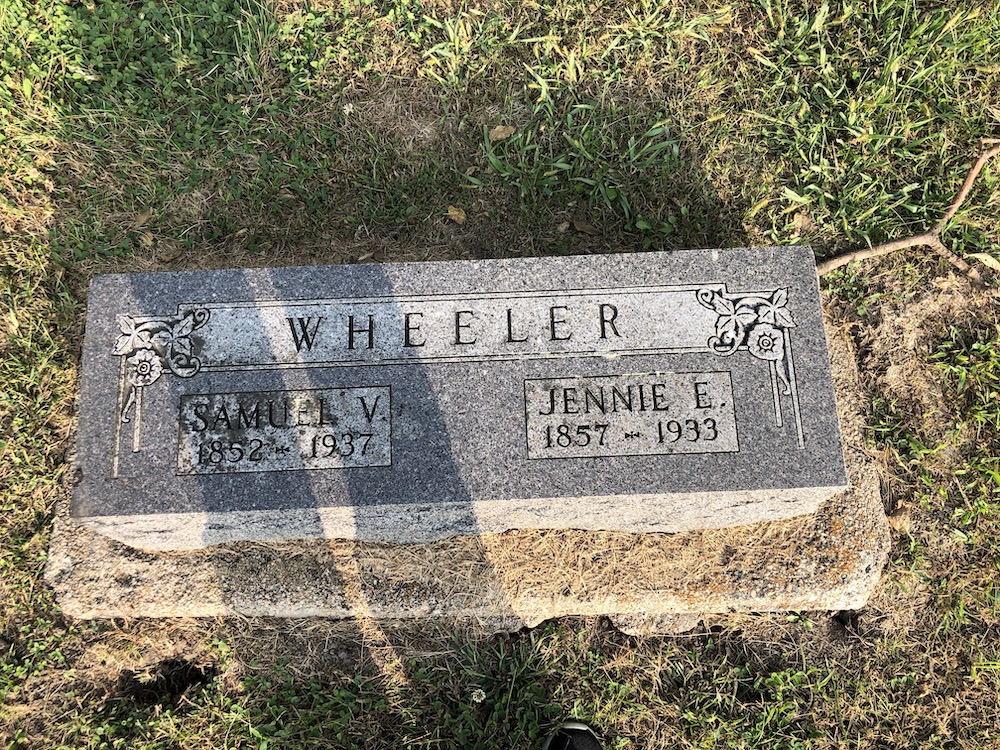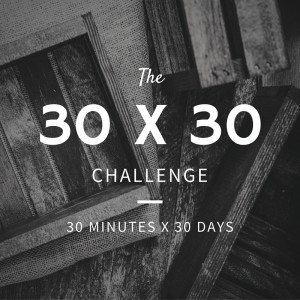When I drove home to St. Louis from Walla Walla, Washington, last month I planned my route so that I could stop at the Carleton Cemetery, in Thayer County, Nebraska, where all four of my 3rd great grandparents are buried. These are the grandparents of my grandfather, Crawford A. Brown (1906-1996).
When I drove home to St. Louis from Walla Walla, Washington, last month I planned my route so that I could stop at the Carleton Cemetery, in Thayer County, Nebraska, where all four of my 3rd great grandparents are buried. These are the grandparents of my grandfather, Crawford A. Brown (1906-1996).
Though I had seen their grave markers on Find A Grave, I think it’s always nice to visit a cemetery in person and make that connection. (I blogged a few years ago about why I prefer in-person visits to cemeteries.)
What I was actually looking for were two shared graves. One was for Newton Perry Brown (1853-1938) and Antoinette Garlock Brown (1855-1922), my grandfather’s paternal grandparents and the other was for Samuel Vorce Wheeler (1852-1937) and Elizabeth Jane (Jennie) Nebergall Wheeler (1857-1933), the parents of his mother.
I didn’t have the luxury of visiting when the sun was high in the sky (time of day can really make a difference in the quality of your cemetery photos), since I started the day in Wyoming. And I was a little distracted while I was at the cemetery because a pebble hit and cracked my windshield on the way there. Plus I had to pee. So I didn’t spend a lot of time at the cemetery looking for other relatives. But I’m really glad I went.
A couple of tips I occurred to me when I was there.
Look for a cemetery directory of graves. I knew what section of the cemetery to look in for the grave of one set of ggggrandparents because it was noted on Find A Grave. I looked around that section for the grave of the other set but I didn’t it. Then I went back to the entrance to see if I could find a directory. This is what the information area inside the cemetery gates looked like:
I wondered about the metal case and lifted the door. There I saw a set of drawers and, sure enough, each contained the cemetery records!
I found the section and plot number the grave and was able to go right to it.
If you’re casting a shadow, consider taking the picture upside down from the other side of the marker. Because it was late afternoon, my shadow was cast onto the gravemarker, which was flush to the ground. But I had the idea of taking it from the other side and just flipping the photo using my phone’s Edit feature. Voila.
Right side up:
Upside down:
I felt like a genius.
I think visiting an ancestor’s grave is a great use of time. I always feel more connected to my ancestor and I absolutely remember where they’re buried if I’ve visited the cemetery. It was nice to drive in the little town where my grandfather was born, even if I didn’t get the chance to spend much time there.