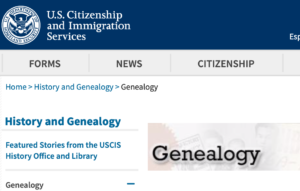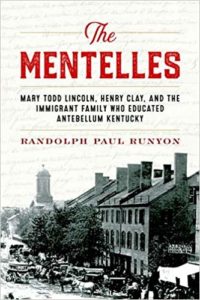 I wrote a novel last month, as part of National Novel Writing Month. It was a fun challenge that I do every five years. But this year, my November was particularly busy with organizing clients, so my time was very tight. In order to fit in 1700 words a day, something had to give. And that something was genealogy research.
I wrote a novel last month, as part of National Novel Writing Month. It was a fun challenge that I do every five years. But this year, my November was particularly busy with organizing clients, so my time was very tight. In order to fit in 1700 words a day, something had to give. And that something was genealogy research.
So the novel is written and put away forever and now I get to think about my ancestors again! But when I sat down to research today, I realized that I had no idea where to start. The question of what to research today has plagued me for years and one way I overcame that challenge was frequent research and the “next steps” question in my research log.
Today, I feel adrift because it’s been more than a month since I researched that I can’t even remember what I was working on. That’s where my research log came to to the rescue. I read the last few entries (from late October) and was reminded what I’d been working on and how I might pick up the threads of my research. These were the choices I found:
- Continue working on reducing my backlog of downloaded, but not processed, documents;
- Read the book I’d checked out through interlibrary loan about the Mentelle family, from whom I’m descended. (On my Kentucky research trip, I’d made the connection between me and this relatively famous family.) That book is due to be returned later this month;
- Listen to some of the talks from the NARA Virtual Genealogy Fair.
I literally had forgotten about the talks from the virtual fair that I’d wanted to listen to. And despite being in physical possession of the library book, reading the book had slipped my mind as well. (I do know where it is, though!) I’m very grateful for my very informal research log, which is helping me jump back i n.
In case you’re curious, since my library book is due this month, it has become more urgent and is therefore commanding my attention. So my research time this week will be spent reading and extracting information from that book.
I’m looking forward to getting back to daily (or at least almost-daily) research. And I plan to start a new 30 x 30 challenge in January, so stay tuned!
 To show my gratitude this Thanksgiving weekend for this wonderful community, I’m offering a Flash Sale on my
To show my gratitude this Thanksgiving weekend for this wonderful community, I’m offering a Flash Sale on my  This Thanksgiving week, I’ve been thinking about how the ordinary lives of my ancestors are endlessly fascinating to me. As I slowly plow through my
This Thanksgiving week, I’ve been thinking about how the ordinary lives of my ancestors are endlessly fascinating to me. As I slowly plow through my